The annoying ads on android phones are annoying, sometimes even carrying viruses. Many people are looking for ways to remove popup ads on their Android phones. Advertising is not a stranger to us anymore. While browsing on the internet, some websites serve ads to earn income for their owners.
So even with the application developers and games android, they also embed the ads into the application to reap the benefits. Actually, it is okay to display ads in the application or his website, but it should be within reasonable limits and not excessive.
Imagine, on a website there are advertisements, plus if there are pop-up/pop-under ads that suddenly appear when we click the area of website/application. Not to mention if the ad suddenly cut your credit, and you immediately get paid SMS service and subscribe a service. Very annoying, is not it? Instead of getting the information we’re looking for, we’ve found the ad as a treat.
Well, this ad is actually very unpopular visitors and the lovers of android apps. Now here I want to share a tutorial on how to remove popup ads on Android Without ROOT!
Read More: Best Android Emulators to Run Apps on PC
How to Remove Popup Ads on Android, Forever!
First, I’ll show you how to get rid of annoying ads while browsing on the internet.
1. Use Chrome
Yup, the Google Chrome app by default will indeed show ads while browsing. But by doing some settings, ads on the website will not appear/blocked.
Here’s how Google Chrome settings will not show ads:
If you want to block ads totally while browsing using Chrome, then you need to disable JavaScript.
But keep in mind that turning off JavaScript can block ads and remove popup ads, but some of the features and features of websites that use JavaScript will not work properly either.
Therefore, if you want to add exceptions to certain websites to keep JavaScript running, select ADD SITE EXCEPTION.
Well, that’s how to remove popup ads while browsing using Google Chrome.
2. Use AdBlock Browser
If you are not a Chrome user and do not want to complicate doing these settings then the best option for you is to use the Adblock Browser app.
This app has been designed for browsing without advertising. No need to a complicated setting, simply install and browsing via Adblock Browser, the ad interrupt will disappear.
That way your browsing will smoothly without annoying pop-up ads, and you will not be exposed to Batman’s trap ads.
You can download the Adblock Browser app on Google PlayStore, For Free!
Here are some review about AdBlock Vs AdBlock Plus & Which One is Best Adblock Addon
3. Use UC Browser
Almost every browser has a feature to block ads. UC Browser Is one of them. You just need to make a few settings to prevent your ads from showing while browsing.
- Then activate Ad Blocker. If the ads are very annoying, also activate the Powerful Ad-Blocker option.
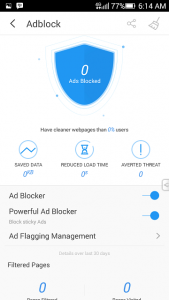
That way, annoying ads will not reappear.
Read More: How To Mirror Android Display On PC Without Root
How to Block Popup Ads in Android Games and Apps
Remove Ads With NoRoot Firewall Application
Based on the author’s experience, this application is powerful enough to remove popup ads in apps or games (offline).
An ad appears in a game or app because the phone is connected to the internet. Therefore, if you do not want to see an advertisement in the game you play, the phone should not be connected to the internet.
That’s why NoRoot Firewall application is created. With this app, you can manage any applications/games that should not access the data connection.
In addition, this app does not require root access. Before using, you need to download it first in PlayStore.
Here’s how to use NoRoot Firewall application.
- Check ” I trust this application ” then click OK .
- Then go to the APPS tab . There will be a list of all apps and games. This is where you can manage which applications are allowed to access the internet and who can not access the internet.
The picture below is an example.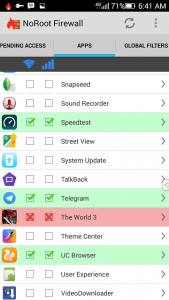
Game The World 3 I block internet access so as not to appear ads, because the base game is offline and can be played without a data connection. Next up you want to set any app / game that will be blocked internet access.
That way, the games you play will not show ads. But this does not apply to online games like MOBA , or Online RPG Games (MMORPG). Because both types of games require an internet connection to be played.
Nothing you’ve read until the end of the article. In closing, I want to convey some thing as the owner of the blog.
“Ads are one of the revenue sources of blog owners and app developers. Without money from advertising, they will have trouble funding in developing their blogs and apps. As a result if the blog / application is dead, you will not get information for free anymore.
Therefore, the authors advised to appreciate any existing ads, provided that the ads are not disturbing. Because of the ads that the owners of blogs and app developers can earn money to eat and maintenance fees blog / application them. “
Hopefully, this article can solve your problem. Do not forget to share with friends who have trouble with annoying ads on their android phone.

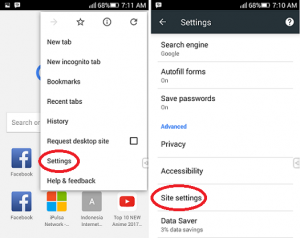
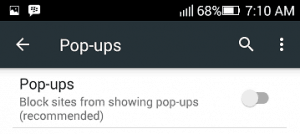
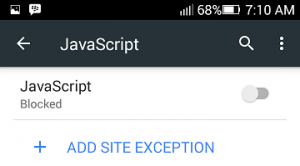
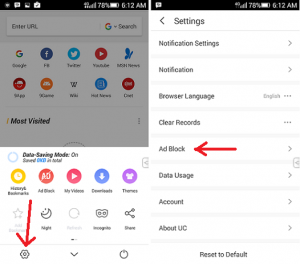
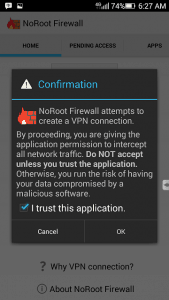
Thanx for all your work to help us out with lots of good tricks and get arounds. Mods ect.. Most appreciated.