Windows is a popular operating system that is used by many people. You might have seen a watermark on the windows desktop screen. Whether this watermark annoying for you while working, don’t worry about it. We have a solution to remove the activate windows 10 watermark permanently.
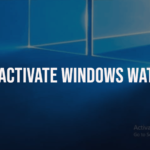
There are multiple ways to remove activate windows watermark among that we recommend to you the best methods. So follow our below article that leads you to remove the watermark.
Also Check: 3 Methods to Save TikTok Videos Without WaterMark
How to Remove the Activate Windows 10 Watermark
The following methods are the best and simple so you can remove watermark in your windows desktop on your own. The only thing you should do, just read our steps and do the same steps on your Windows devices. Now let’s get into the topic.
1. Remove Watermark by using Registry Editor
This Registry editor has so many options to do, So carefully follow our steps or else you will get distracted to some other option and that will make you confused. Let’s see the steps to remove activate Windows watermark.
Steps
- Turn ON your Windows device and refresh it.
- Press the shortcut of windows + R key then you got the Run Dialogue box.
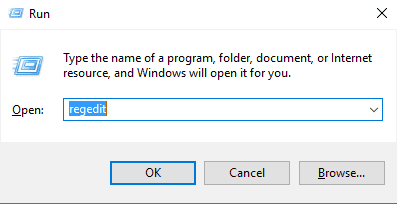
- There you can find the search box which you have to open.
- Type Regedit and give a click on OK.
- After getting the Registry page, follow the below steps.
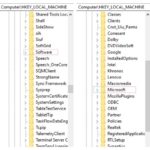
HKEY_LOCAL_MACHINE » Software » Microsoft » WindowsNT » CurrentVersion » SoftwareProtectionPlatform » Activation
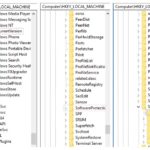
- Double Click on the Manual Option.
- After that, you got the dialogue box of Edit Dword.
- Change the value 0 to 1 in the Value box.
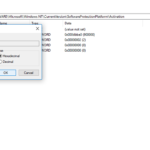
- After changing the value, click OK.
- Close all the windows and Restart your PC or Laptop.
- Now the Activate Windows watermark has disappeared for a lifetime.
By using this method you can disappear the activate windows 10 watermark without using any third-party apps and other stuff also, it is an easy method to fix your problem.
2. Avoid Watermark by Using Genuine Version
Instead of removing watermark in the windows desktop, you can buy the genuine version of the windows OS. It does not contain any watermark in the windows desktop, so you don’t have extra work to remove those activate watermark.
Most of the people using a third-party application to remove the watermark that may cause damage to your device so stop installing unwanted third-party apps to your device. Keep your device safe as much as you can.
3. Remove Watermark by Using Windows 10 Activator
Now you can simply remove the watermark by using the windows 10 activator. To know more just follow our below steps.
Steps
- Launch any browser on your PC and go to the below link.
Windows10 Activator
- Now copy all the text which is in the above link.
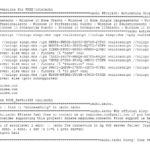
- Comeback to your desktop.
- Open the notepad on your PC.
- Now paste the text in notepad which you copied before.
- Go to the File » Save as.
- Then save the file in desktop in the name of Windows10.cmd.
- Now Right-click on the saved Windows10.cmd file.
- Click on the Run as administrator.
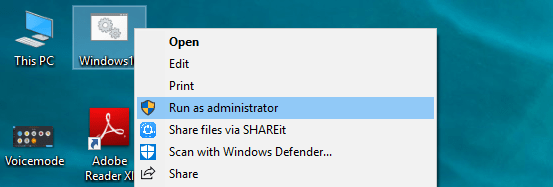
- After a few minutes, the product is activated.
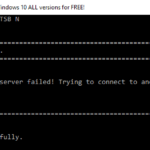
- Restart your PC, Now the watermark on your will hide automatically.
This is the safest method to remove activate Windows watermark. You can use this method if the above methods don’t work properly.
Also Check: How to Watch YouTube Videos without Ads | Windows, Android, and iOS
4. Default Method to Remove Watermark
Now you can remove the activate Windows 10 watermark by changing Ease of Access option. If this didn’t work for you then you may try the above methods. Now Let’s see the steps to remove Watermark on the desktop of Windows.
Steps
- Open the Control panel in your PC by using below the search bar on your desktop.
- After opened your control panel there you can find Ease to Access option.
- In that Ease to Access option click on the Optimize Visual display.

- After that Scroll down the page there you can find Remove background images checkbox.
- Just click on Remove background images checkbox.
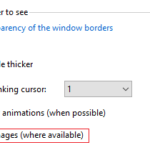
- Now click on the Apply option then click ok.
- Close all the screen and restart your PC.
- After Turn on your PC check the desktop the watermark vanished.
Use this method if the above methods are not suitable for you.
Final Words
Guys! Avoid installing third-party apps to remove the watermark on your Windows desktop. Use the above methods undoubtedly it will help you to remove the watermark from your desktop.
