Bluehost is one of a list of 10 best hosting highly are suggested by host WordPress. Bluehost offers unlimited bandwidth, unlimited space, premium support, and, everything you need to run a WordPress blog.
Self WordPress Hosting is one of the best platform for you to start blogging and make money from blogs. I also have never shared a detailed guide on how to start a new blog, and you can refer to the pre-requisites to create a successful blog . Now, in this article I will give a guide on how to install WordPress at Bluehost Hosting.
Bluehost offer standard hosting cPanel . It has easy way to install WordPress, or you can use WordPress installation manual methods. In fact, to ease the installation process, I would suggest using Fantastic. If you do not have the bluehost hosting is the right choice to hold the files of your WordPress site. Please register in advance at bluehost hosting at an affordable price $ 3.95 / month and also get a free domain.
Visit the site: Bluehost »
If you have already signed up for hosting on bluehost, to follow the guidelines in hosting bluehost wordpress install, follow the steps below:
Read: How To Create Free Web Hosting with HostGator [Discount Coupons]
HOW TO INSTALL WORDPRESS ON BLUEHOST
- Please Login to your Bluehost account and click on menu Hosting at the top, and click the menu cPanel to fit into your cPanel page.
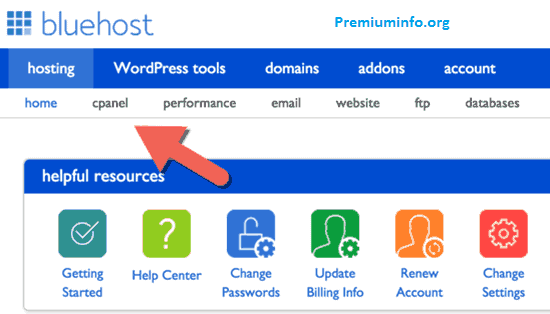
- Scroll your mouse down on the Website Builders »Select icon Install WordPress , and after that will take you to the next page.
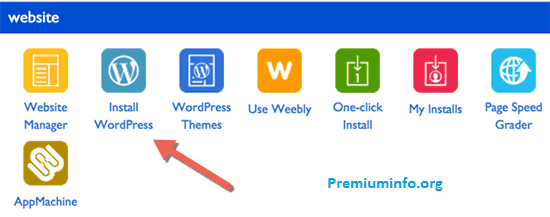
- On the next screen click Start when the pop up appears WordPress install. This will take you to the next page where you can make a lot of changes.
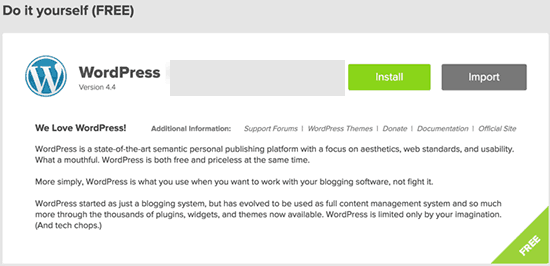
- On the next page, select the domain you want to use to install WordPress.

- Note: Here you can decide whether you want a domain using the www or non-www. select the one you want. (You will get this option when you click on the Dropdown, referring above screenshot).
- Click the check domain , and this is where you can configure some final arrangements for installing WordPress.
- Click Show Advanced Options:
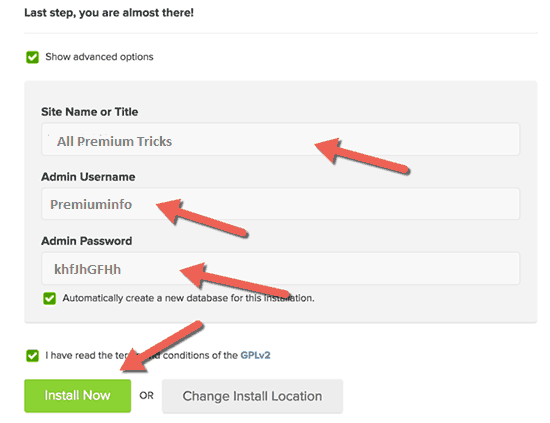
- In this step, you can choose WordPress user name and password that you will use to login.Make sure you do not type the name of “admin” as the username. But choose a name that you feel safe and use a complex password. And do not forget to check the database Create Automatic selection.
- On the next page will begin to install WordPress. Do not close the page until everything is finished. It will take about 1 minute for Bluehost WordPress install.

Once this is done, you will get a notification email will be sent to the email address you used to sign up, the email contains the login and password that you can use to log into your WordPress dashboard.
If Your Looking For Best Web hosting Try BlueHost

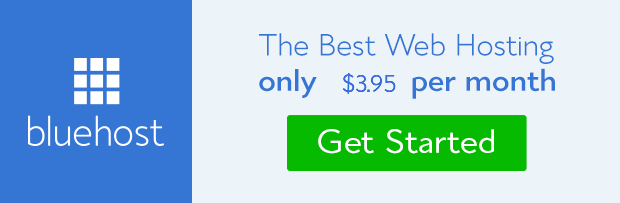
nhi milta yar kuch b free 🙁 🙁
Domain will be free and Hosting Needs To be Paid.
How can i earn money through internet bro help me
Look at the complete guide on this page for creating and boost new website . With this guide you can create a website, After that try driving traffic from Google search engine. Guide To Start A new WordPress Site