In this tutorial, I will show you, how to install Dolby Atmos on Android devices without root. And also I will teach you alternative methods for both non-rooted and rooted devices.
Note: There are lot of blogs and videos shows that install Dolby Atmos apk and use it with google play music equalizer. It is completely a Hoax.That Dolby Atmos app have nothing to do with original Dolby sound experience.
So what is Dolby Atmos?
Dolby Atmos is a sound technology, that can produce some awesome sound enhancements. It is first used in movies to have better sound experience in a movie theater. Later on it came to mobile devices to change the way of user experiencing the sound in their headphones.
Features of Dolby Atmos
- Great 3D surrounding using virtual reality.
- It widely supports many manufacturers, hence large support is present.
- Very realistic sound experience, it is hard to believe the sound is coming from the speaker.
- Supports 5.1, 7.1 with higher channel support.
- Immersive gaming experience with Dolby Digital.
Also Read:
- Use Greenify Without Root On Any Android Device
- How to Download Paid Apps On Playstore for Free After Root and Without root
- How to Remove Popup Ads on Android, Forever! (No Root)
Install Dolby Atmos on Android Devices
Some mobile devices comes pre-built Dolby Atmos like Lenovo and Samsung devices. But you can use any android device to enjoy the benefit of the Dolby Atmos using some simple tricks. I will show you some methods to get installed Dolby Atmos on your android device. If one method fails, use another method. Because Dolby Atmos support varies device to device.
Method 1: To Install Dolby Atoms On Android (no root)
This is best and easy method for non rooted android devices. You can just easily download the Dolby Atmos apk from the link below, and install it as you normally do. And then reboot your device. There is Dolby Atmos app in your menu, now you can enjoy the full experience.
Requirements:
- Android device (v4.3+).
- Dolby Atmos apk.
Note: Some devices might not supported. Don’t worry just follow the next method.
Method 2: To Install Dolby Atoms On Android(no root)
Don’t panic that this method is very hard, since it requires lot of process to do. Believe me it’s very simple once you done it already. This is the best method for non-rooted android devices, since it supports upto almost every android devices. Just follow the steps below.
It just requires one time twrp, so no need about the stock recovery.
Requirements:
- Android device (v4.3+).
- PC with fastboot installed.
- Dolby Atmos zip.
- Custom recovery (twrp or cwm).
Step 1: Download zip file
Download the Dolby Atmos zip. It is a package that contains flashable Dolby Atmos apk with some root accessibility, but don’t worry you don’t need to have to be rooted. And copy that zip file to your android device.
Step 2: Prepare your android device
- Now go to settings on your android device.
- Go to about tab and check for build number.
- And repeatedly tap build number until you become a developer.
- Now go to developer options.
- And select USB debugging on.
Also Check: Top 5 Best Fastest Android Emulators For PC 2023
Step 3: Prepare your pc
Now coming to PC side. Just download the any custom recovery like twrp or cwm for your device. Google custom recovery img for your android device you are using. In my case I’m using Redmi Note 5 pro.
- Copy that image file to your fastboot installed directory on your pc.
- In my case it is in C:\Program Files (x86)\Minimal ADB and Fastboot.
- Rename the image file as “recovery.img“.
Step 4: Fastboot mode
Put your android device in recovery mode by pressing volume down + power button until you see fastboot mode. And connect it to the pc using usb cable.
Step 5: Boot into recovery
Just open the Minimal fastboot on your pc and type in the commands.
fastboot oem unlock-go
fastboot boot recovery.img
Now it boots to the recovery without installing a custom recovery.
Step 6: Installation
Now select install from the menu and select the Dolby Atmos zip file on your android device. And click flash and wait for few seconds to finish and then reboot your device. That’s all now you have fully functioning Dolby Atmos.
Method 3: To Install Dolby Atoms On Android(rooted device)
This is the system less method. This method is same as the method 2 but you have some extra features using a rooted device. Dolby Atmos also supports Dolby Digital Plus only in some mobiles. But using a rooted android device, you can easily get those features.
Requirements:
- Rooted android device.
- Dolby Atmos apk.
- Dolby Atmos installer zip.
- Custom recovery (twrp).
Steps to follow:
- Download the Dolby Atmos apk and Dolby Atmos installer zip and place it in your internal storage of android device.
- Reboot device to recovery mode.
- Click install and select the Dolby Atmos installer zip file and flash it.
- Clear cache and dalvik cache and then reboot.
- Now manually install the downloaded Dolby Atmos apk.
- Reboot again(Must).
- Now enjoy the awesome benefits of Dolby Atmos on your android device.
Uninstall Dolby Atmos
If some error encounters or if you don’t like the Dolby feature or any other reason, you can easily uninstall Dolby Atmos on your android device.
-
Uninstall from non rooted device
Very easy. Just uninstall Dolby Atmos app from your device like you normally uninstall any other app from your device.
-
Uninstall from rooted device
For rooted device you have to download a file called Dolby uninstaller zip file.
Download Dolby Uninstaller Zip
- Go to custom recovery.
- And select install and select Dolby uninstaller zip and flash it.
- Clear cache and dalvik cache.
- Reboot device.
- Now you uninstalled Dolby completely from your device.
Conclusion
Dolby Atmos on android produce amazing audio experience. So be sure to check it, believe me once you try it you feel the difference. There are other apps like Viper4x are out there, you can also check them. These 3 methods can solve most problems while installing Dolby Atmos on your android device. So that’s all for today, if you have any doubts feel free to comment below and I will try to fix it.

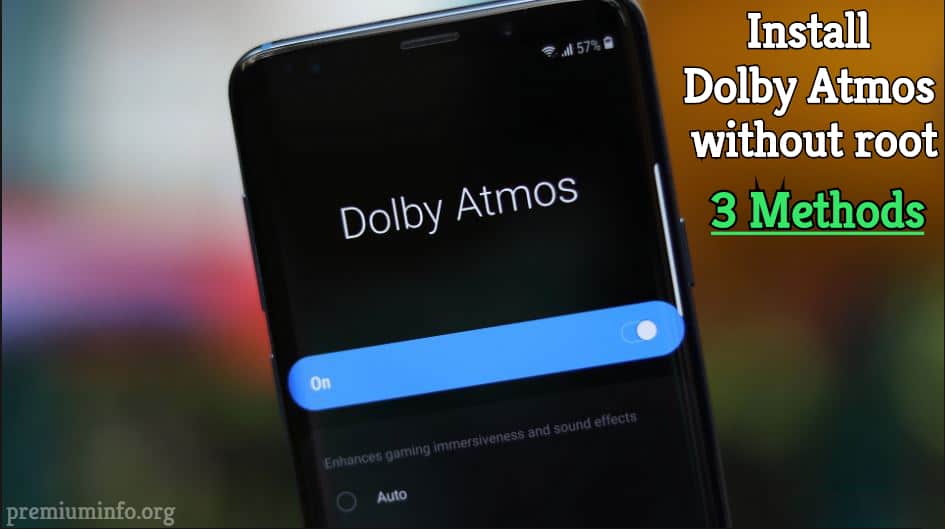

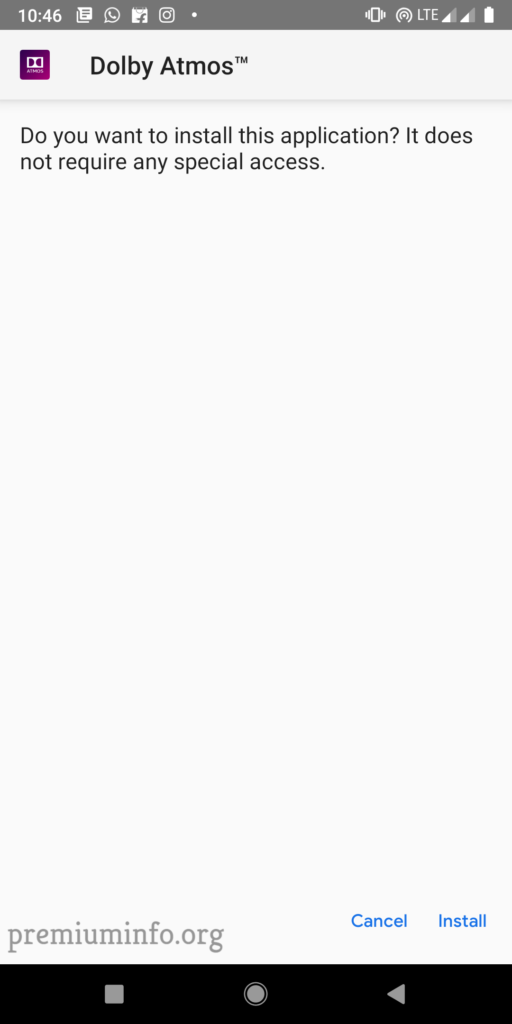
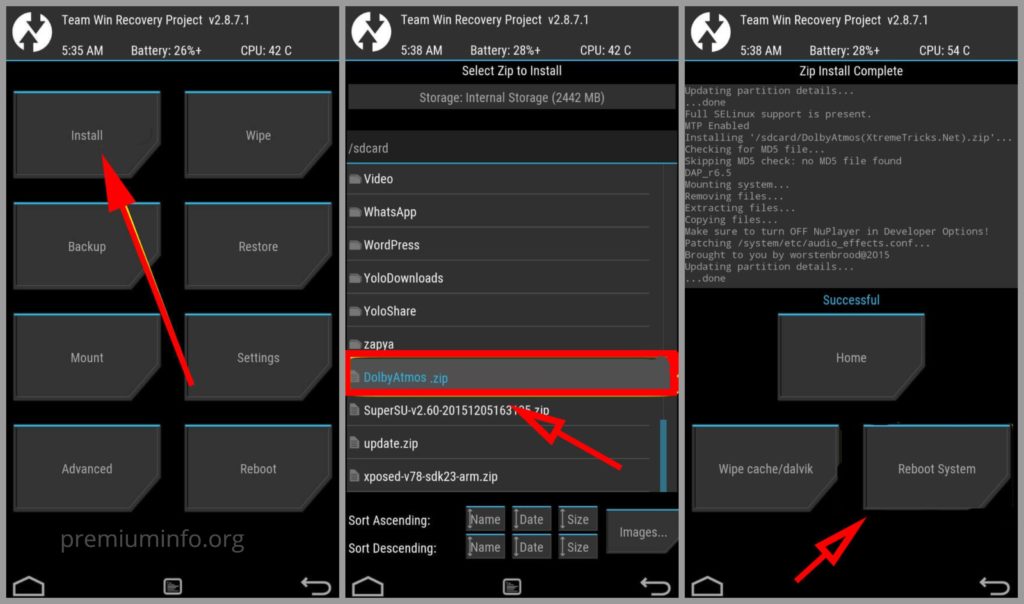
Won’t the fastboot oem unlock-go wipe your phone?