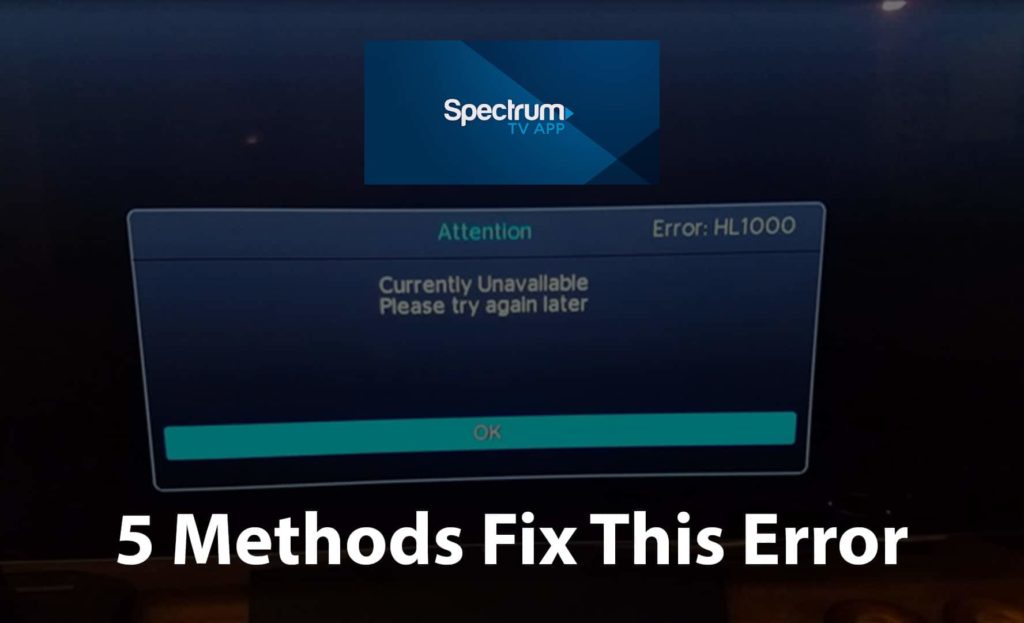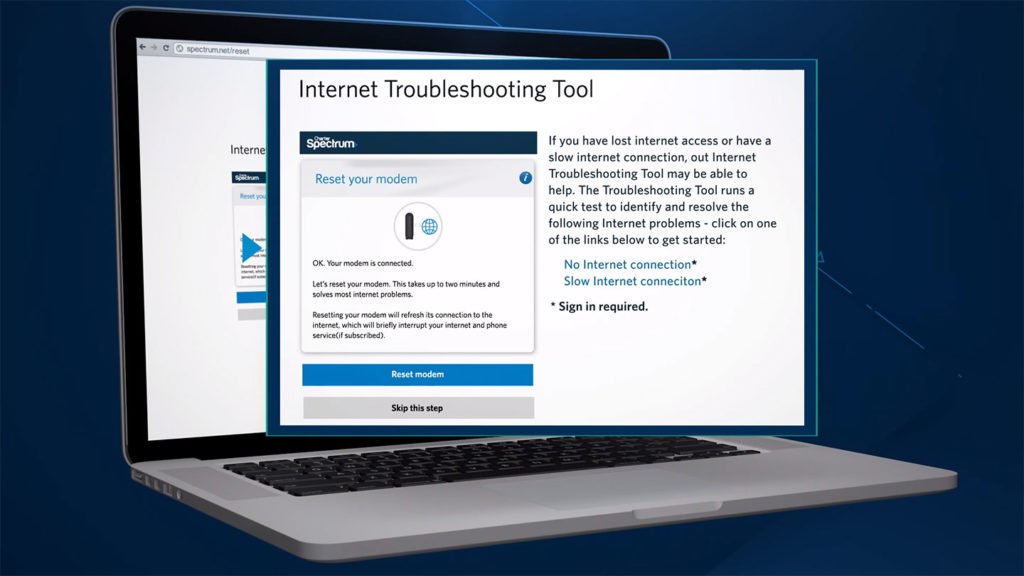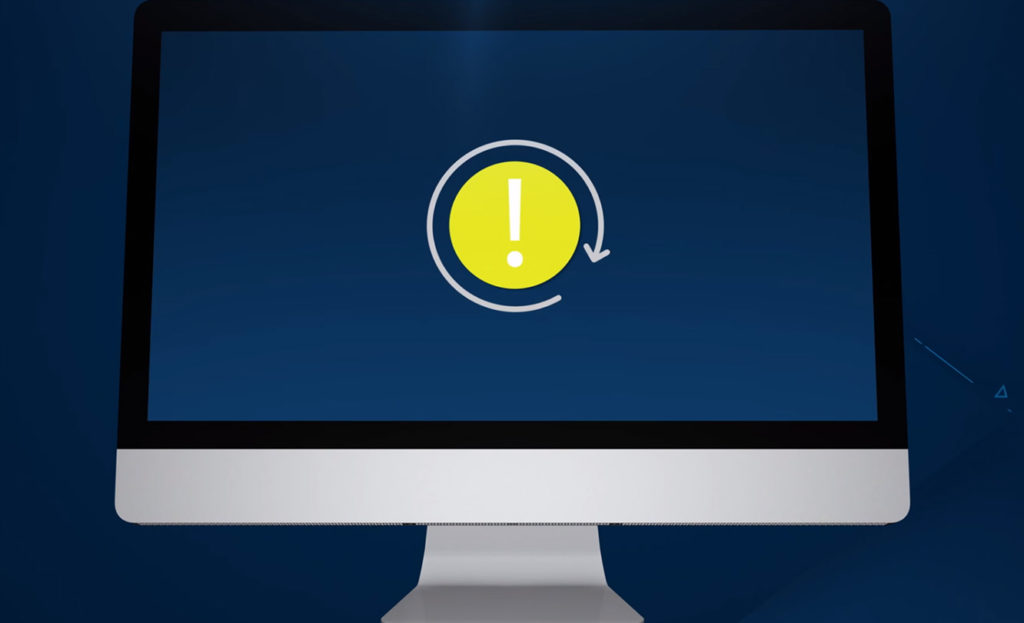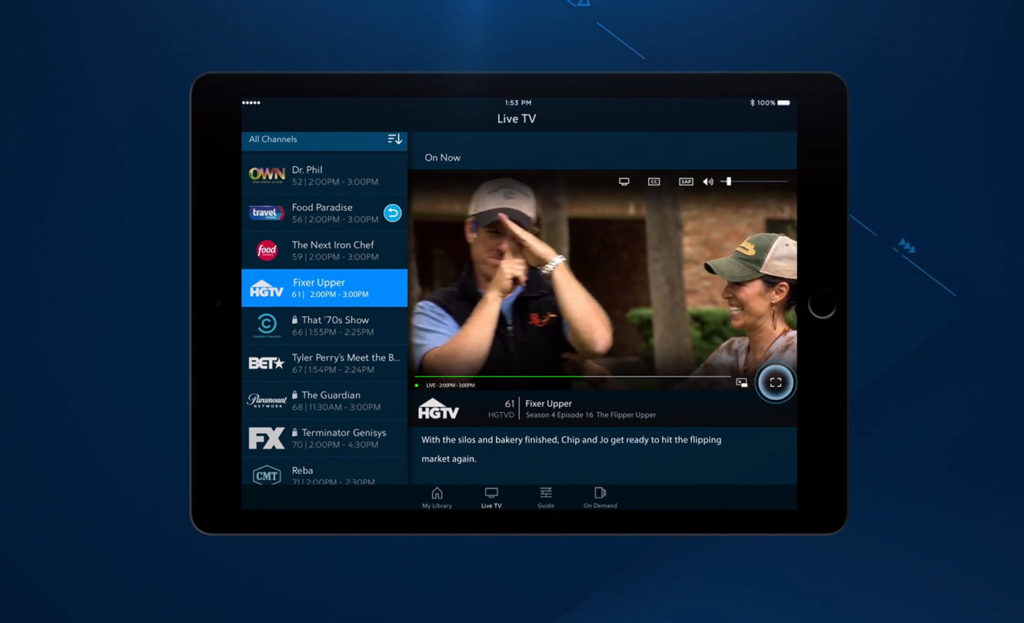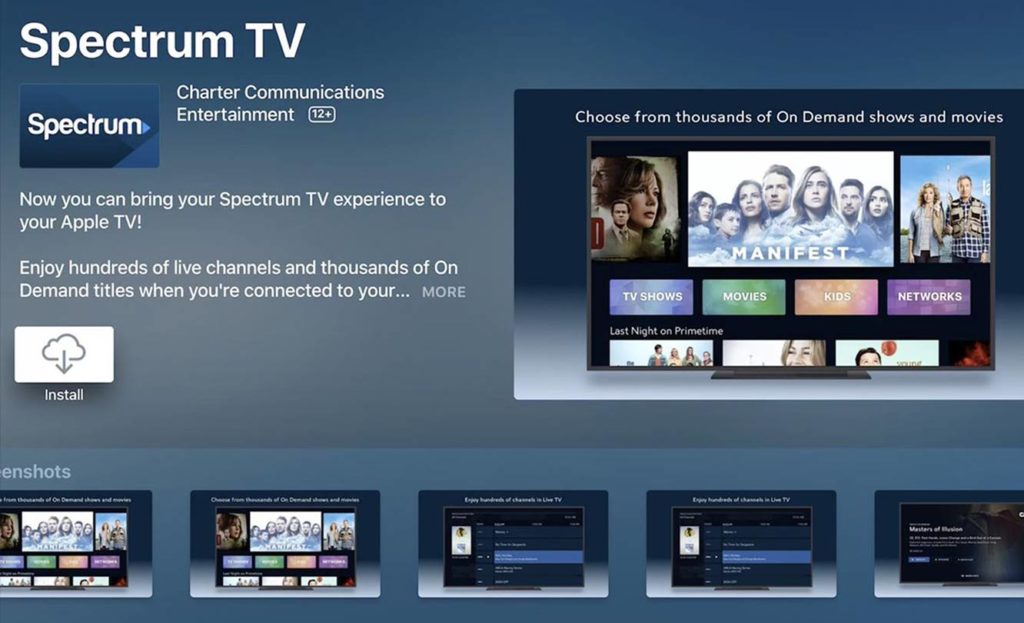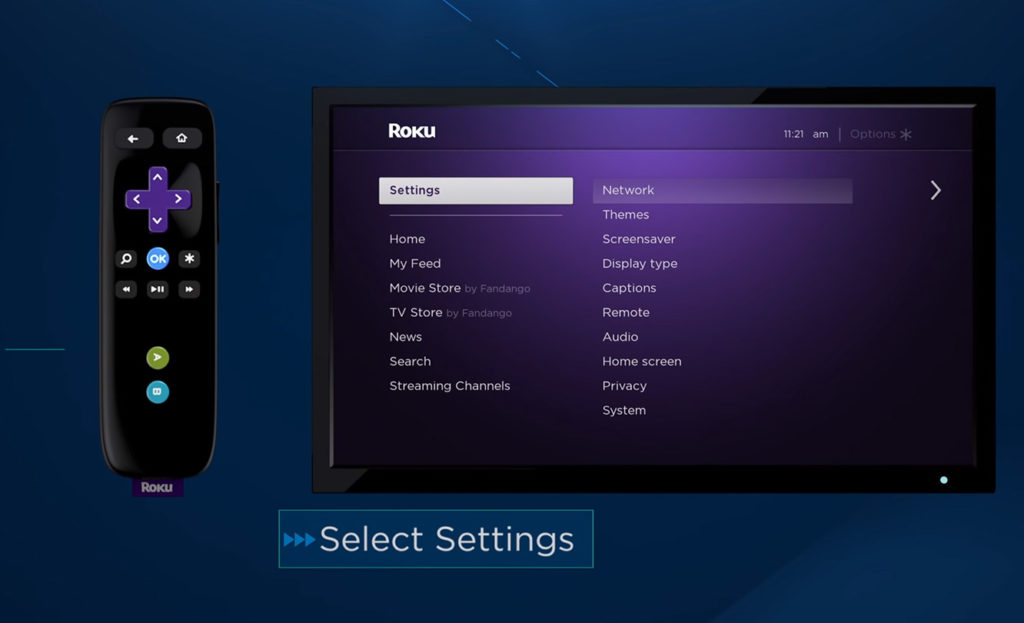The Spectrum error HL1000 error is an error code that generally shows up when a user is attempting to stream any media content of their choice. The screen displays the error code as notification stating, “Currently Unavailable. Please Try Again Later”.
This is an annoying occurrence when the user prefers to watch their favourite show or favourite movie at the moment. There are few tips available to resolve this error.
The question that everyone needs to think is what triggers the Spectrum error HL1000. If one knows the reason for the errors then finding the solutions to the errors is very simple as the person already knows the root cause for the problem.
Reasons for Spectrum Error HL1000
- VOC (Video On Demand)
The user is likely to receive Spectrum error HL1000 in the middle of watching TV if the ordering contents from the VOC (Video On Demand) category are from the official page.
- Failed Startup
If an attempted startup fails, then the screen displays the Spectrum HL1000 error notification.
- Improper Video / TV Sync
If the synchronization between the video output and the TV fails, then the screen displays the Spectrum HL1000 error notification.
The reasons mentioned above are few reasons for the occurrence of the Spectrum HL1000 error. But the fixes for this error will work irrespective of the reasons for not working.
Also read: Watch Unlimited Movies and Series with Cinema APK
5 Methods to fix the Spectrum error HL1000
1. Refresh / Reset the Receiver of Spectrum
The user can resolve this issue by refreshing or resetting the receiver of the spectrum. This is the most common reason that many got this error in the first place.
To do that use the following steps:
- First, log in to the Spectrum website by using your username and password.
- Then, go to your account and then navigate to the equipment section among all the options on the menu.
- In the equipment section, click on the option called “Refresh Your Equipment”. This will refresh the Spectrum Receiver in your device.
After this, you can check whether the Spectrum HL1000 error is resolved or not.
2. Data Reset
By simply doing a hard reset of the data in the device, the Spectrum error HL1000 can be easily resolved.
Let us go through the steps to do it:
- First, look for the TV remote and take it.
- Then, click on the “Menu” option on it. A menu screen will be opened on the screen when you click on the “Menu” option.
- Now navigate to the option called “Settings and Support” in the menu by using the remote. Then by using the remote, click on the option called “OK”.
- Now choose the option called “Account Overview” by using the right arrow. Then just click on the “OK” option.
- Now, go to the “Equipment Section” and then click on the option called “OK” using the mouse.
- After that, by using the arrow button, click on the option called “Reset Data Section” and hit the “OK” option once again.
This way, you will be successful in resetting the data. This can help you to resolve the Spectrum HL1000 error issue if the above method fails.
Check: 9 Best Samsung Smart TV Apps | Watch Free Movies | 2020
3. Check the Plugins of the Receiver
In this method, by verifying the cables you have to check the plugins of the Spectrum Receiver. This is a very simple task. Just try to unplug the receiver from the power supply. Once you unplug the receiver from the power supply, then plug it back into the power supply.
Before you do that, you have to turn the receiver off and then you have to proceed to unplug the cable from the power supply. After you do that, give some time of 15 minutes until before you plug the spectrum receiver back to the power supply.
After you plug it back, you have to patiently wait for the Spectrum receiver to recover. The recovery time will vary from device to device. Once the Spectrum receiver recovers, turn the power supply on.
4. Check for any new Spectrum TV app updates
Sometimes the new app updates on your TV might cause an issue on Spectrum App. So you better be sure to check if there is any new updates.
- Select Apps option on your TV.
- In the Apps, select Google Play Store option.
- In Google Play Store, select Settings.
- In the Settings, there will be an option called Auto-Update Apps. Select it.
- Then change the auto-update app time to any time.
- Wait for some time for the process to complete.
- This might solve the Spectrum error HL1000.
5. Install the Spectrum TV application once again
I have been searching around on the web across this topic and came to know that many had this cache issue on their TV and solved that by uninstalling the Spectrum app and installing again.
- Take the TV remote and select Apps option on your TV
- In the Apps, select Google Play Store option
- In Google Play Store, search for Spectrum TV app.
- As soon as you find it, uninstall the Spectrum app.
- Uninstall the app once, then install the app once again.
- Once the installation procedure is over, log in to the Spectrum TV app by providing your username and password.
- After that, check whether for the fixture of the issue.
How to fix Spectrum Error HL1000 on Roku
The above method is for Android device, now let us see for Roku device.
- Turn on the Roku device first and then go to the Channel Store.
- After that in the Channel Store, locate the Spectrum TV application and choose the application and tap on the ‘Install’ button.
- Next, wait patiently for the installation process to complete.
- Once the installation process is over, launch the Spectrum TV channel
- Then sign in to it using the Spectrum TV account.
- Finally, you have to click on the ‘Agree’ button on the licensing terms page to use the application.
You can also read: How To Install Spectrum App on FireStick
Final thoughts
Uninstalling and reinstalling of the Spectrum app must be the last resort. Use this method when all the methods used are unsuccessful. The detailed steps may slightly vary from device to device. If you are suffering from fix Spectrum error HL1000, these methods might work for you.
If none of the methods worked for you, then contact Spectrum customer service. It is active for 24/7 and they will help you solve the issue properly and safely. The customer care number is available on the official website of Spectrum.