Kindle is a popular e-reader that is designed and sold by Amazon. Owners of this device can read their favorite eBooks which they can get over at the Amazon book store. This is the best app and getting used by many people. Their views are also positive about the use of kindle. Here are some best ways to Fix the Kindle is not showing up on PC.
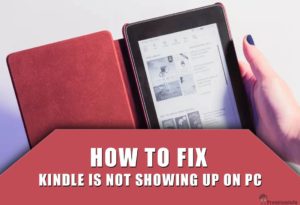
Even though Kindle is the best e-reader way to read the books, many instances kindle is not showing up on PC. There can be many reasons for this problem. But this major problem may seem out to be quite irritating for all. Like, imagine the situation where you are in a mood to read the good books and suddenly you end up with this problem.
Kindle: Install Google Play Store on Amazon Kindle Fire or Fire HD
How to Fix Kindle is not Showing up on PC?
So it’s very important to learn how to sort it out. When you get encountered with such kind of problem then can go with rebooting the system or restarting the PC. It might make this done in the earliest step. Several factors can cause this particular problem ranging from a faulty cord to a wrong setting. So, try to solve such issues by simply checking the connections. Let’s go through the steps:
Before Proceeding with the solutions you need to confirm whether you have connected kindle in the proper method to make it work. Check the proper way of connecting your Kindle device to PC.
The Accurate way to connect the Kindle device to your computer for transferring your files.
- Connect the USB-C port cable into the Kindle device.
- Insert the other end of the cable to your PC port. Now the computer will automatically recognize the Kindle.
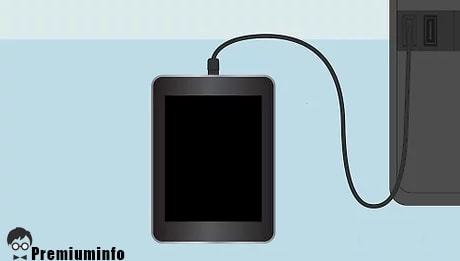
- Click “My Computer” Double-click the Kindle icon or Click the Kindle Folder in the left Navigation Menu.
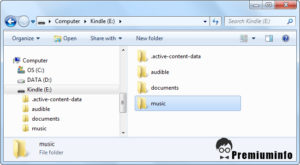
- Now You can transfer your Downloaded files into the Documents folder of your Kindle device.
- Now Click the Safely Remove Hardware icon in the bottom-right corner of the system tray. Click on the Kindle icon to safely eject it from the PC.
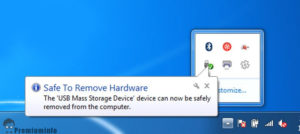
- Disconnect the Kindle from the computer.
Solution 1: Check USB Cable
- The Kindle device can be connected to the computer through a USB cable. If the cable you are using is defective then Kindle Fire is not Showing up on PC problem can occur.
- Try using
- Different USB cable.
- Try connecting the cable to a different USB port on your computer.
- Now Connect the Kindle Device to your PC.
- Now in Kindle You will see connection options in the notification bar.
- Set the option “Connect as camera” check if it is detected.
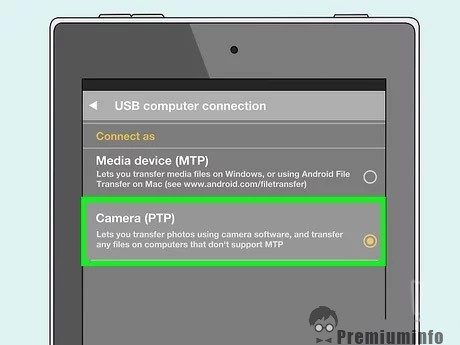
- If the connection still isn’t initiating, try plugging the USB cable into the back of your computer or try plugging in different slots at the front.
- Before you move on to the other solutions, be sure that the problem isn’t that of USB ports and cables.
Solution 2: Connect Kindle as an MTP device
- Connect the Kindle to PC and turn off the Kindle device completely. Then turn it back on and check whether the PC detects the hardware.
- Press Win + R key. The Run dialog box is opened.
- Type devmgmt.msc and click “OK”.
- This opens the Device Manager dialog box. Expand the Portable device category.
- Right-click on it. Then select the Update driver option.
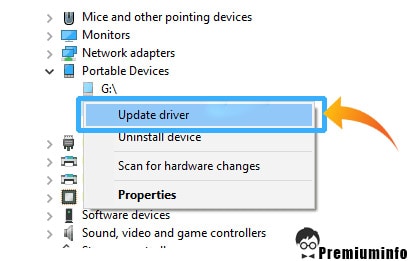
- Select Browse my computer for driver software option.
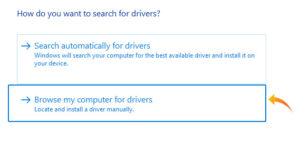
- Then select Let me pick from a list of available drivers for my computer option.
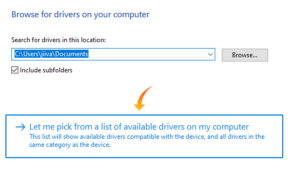
- Select Portable Devices option. Then find the MTP driver.
- Then uncheck Only show compatible drivers.
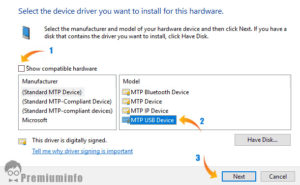
- Apply the changes.
- Then restart the computer.
Solution 3: Disable USB selective suspend settings
- Open Control Panel.
- Select the Hardware and Sound category.
- Click on Power Options.
- In that select Change Plan Settings.
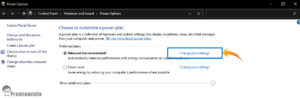
- Navigate to the Advanced settings. Then click Change advanced power settings.
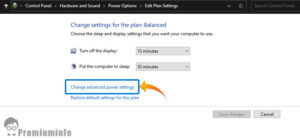
- Expand the USB settings. In that, you will find USB selective suspend settings. Click on it to expand.
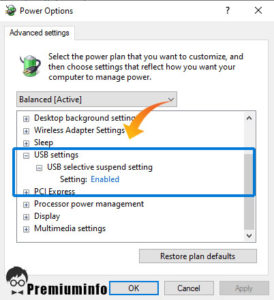
- Select Disable in both cases, i.e., on battery and plugged in. Save changes and exit.
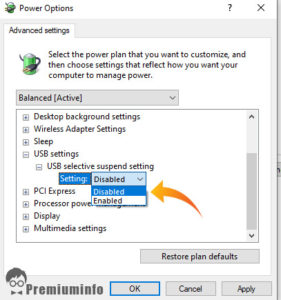
- Restart both the computer and the Kindle device.
Bluetooth From Amazon: 5 Amazing Bluetooth Earphones Under 2000 in India
Solution 4: Reinstalling Drivers
Tweaking the solutions is most important as it is an easy way to get this done. In this solution, we will try to tweak the way into your Kindle when it is connected to your computer. These tweaking steps will only work if the USB cable you are using is working perfectly so make sure that you go through the solution. Sometimes your computer may have the problem instead of your USB or anything else. In that regard, you should be able to clear this problem.
In some cases, the driver and the software that you are using on the computer might not recognize the Kindle device connected to your computer. The reason for that might be that the driver and the software are corrupted or improperly installed. Therefore,
- In this step, we will uninstall the Drivers installed for this device.
- After which we will reinstall the drivers from the Amazon download page. Or else you need to update the drivers and the software.
Kindle is a really good one to get on your hands and if you just manage to sort out it’s some problems then it became amazing to work with that. Let’s sort it out and don’t let it become hinder our way of getting the real-life experience of reading the books.
Solution 4: Troubleshooting
However, at times, when you are connecting it to Windows 10 you may find that the Kindle Fire not showing up on your PC. Even after trying different methods when you try to connect the Kindle fire to the computer, it shows “Kindle Fire is not recognized” and here your mind might freak out.
Troubleshooting is the major problem we get while opening kindle on PC.
- One of the best ways of troubleshooting is to reconnect it to the PC and check if it is recognized or not. It’s the easy way to get your Kindle getting connected to PC.
- If you face such kind of problems then the solution can be at the next door and you don’t have to struggle more to find out its solution.
- It’s quite simple and easy to understand that when you get this kindle connected with the PC then the failure in connection or not opening up kindle on PC can be due to many reasons.
- It may be because of any problem in Kindle, like it may not get installed properly or some sort of problem in the USB port, and if not all these then it can also be due to some issues in your PC.
Mostly these above steps will resolve the issue cased to connect your Kindle device on your PC, If you still face any issues regarding connecting or getting the Kindle is not Showing up on PC error you can connect with us in the comment section.
