Discord is well-known as the best voice, text, and video chat platform for developers, gamers, and influencers. Discord is the most used VoIP application. The gamers use this application to communicate and coordinate via private servers with other players during the gaming sessions. With it, gamers or users can chat, share video, audio, and text with other users. Here we will discuss How to Fix discord screen share no audio.

The Screen Share Functionality feature of the Discord app allows the users to share their screen with their friends. After introduced this feature, we received many reports from the gamers or users where this feature was not working. Initially, it was built for a gaming network but presently, this is used as a method of communication between groups of people. Discord Screen Share No Audio problem has now become widespread on Windows 10, 8, 8.1, or 7.
We will go through all the possible causes and the solutions to fix the issue of Discord Screen Share Audio Not Working.
Discord Style: Create Strikethrough and Other Stylized Text in Discord
What Causes Discord Screen Share No Audio Problem?
Discord Screen Share No Audio issue is frustrating and tiring. In most cases, Discord audio share is found problematic when the users have faulty audio drivers. But there are other reasons too for the Discord Screen Share No Audio error here are the following :
-
Inappropriate Application
Some applications are not compatible with the Discord algorithm. In such cases, the users face a discord sharing screen with no sound error. Thus, the users have to look out the alternatives to overcome this problem.
-
Discord Voice No Route Error
Sometimes, this issue can occur if there is no route for the discord app to transfer voice. To fix this, you have to make required changes to the voice settings.
-
Faulty Audio Drivers
Sometimes, the user’s system contains faulty discord legacy audio drivers so that you can face no sound screen share issue. Like other audio apps or softwares, the discord app also uses Audio Drivers for sharing audio.
-
Administrative Entry
The discord screen share feature requires administrative access to your computer system. So, you have to grant the administrative permissions to fix discord streaming with no sound problems.
-
Antivirus Problem
Antivirus can cause damage to the Discord files. In this situation, you need to disable the Antivirus to solve the error of no audio screen share.
How to Fix Discord Screen Share No Sound Issue
Many users are experiencing Discord no audio issues while streaming their screen. The screen share discord no sound issue can be caused due to discord screen share not loading, discord not loading on PC, faulty audio drivers, stream incompatibility process, audio feature problems, inappropriate applications, antivirus issues, and many more. So, we are going to discuss several solutions to fix the Discord Screen Share No Audio problem that follows as:
Fix 1: Add Your Activity
Usually, Discord automatically detects the activity which you’re performing. But in some cases, the app confuses when the users are screen sharing between applications and games. So, the developers released a feature where the users can select the specific game or application which they want to focus on. We will use this feature and see if this solves the discord with no audio issue.
- Open the Discord Application and then navigate to its “Settings”.
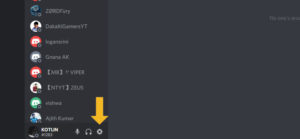
- Now, click on the entry of ”Games” that is present at the left navigation bar.
- Next, go to “Game Activity” and “Add” the application in which the sound is not sharing properly while sharing the screen. Ensure that you are running Discord as an administrator during this process.
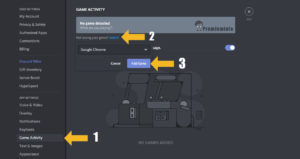
- Check that any other game is running in the “Game Activity” list. If yes, then try to remove it from the list and then add it back.
- After that, verify that if the problem is solved. If not, then switch on the “Overlay Feature” of Discord and again check if the issue is solved
Guide: Enable Discord Streamer Mode | Fix All Streamer Mode Issues
Fix 2: Give the Administrative Permissions to the Discord App
Before the Screen Share feature on discord, the discord app worked correctly and perfectly. But after loading too many resources on it, the “Discord screen share not sharing audio” issue has become a huge concern. To resolve this issue, grant the administrative rights to the Discord. Let’s have a look at it:
- Right-click on the discord icon in the Desktop or in Start Menu
- In the property’s menu, hit on the Compatibility tab and check the option “Run this program as an administrator”.
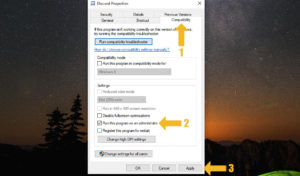
- Finally, click on the Apply tab to save the changes. Open the discord and check if the problem is resolved.
Fix 3: Uninstall Affected Software
Some installed applications can stop the discord from working perfectly. So, if you find the problem of discord screen sharing no sound occurs only after newly installed third-party applications you need to uninstall or disable the problematic application or software. Steps are:
- Open the Control Panel settings
- Find out Programs and choose to Uninstall a program. You can also see the programs via the View by Category
- In the Programs and Features section, locate the problematic software and click on the Uninstall option to remove from your system
- Reboot your system to make the changes permanently.
Fix 4: Clear Discord Cache
The temporary cache files may cause discord audio not working issue. To fix it, clear the cache files from your device.
- Press the Ctrl + Alt+ Del to open the Task Manager and close all running processes of Discord.
- Now, press the Windows key + R. It will open the Run Command Box.
- In the Run box, enter %appdata% command
- Now, select AppData >> Roaming. In the roaming folder, search the folder named “Discord”. Now open the Discord folder and then Delete the Cache folder.
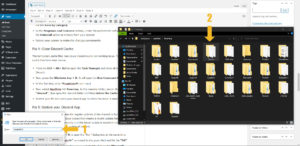
- Restart your PC and open your discord app to check the issue is solved.
Fix 5: Update your Discord App
The discord developers release the regular updates of the discord to fix its bugs. When you share the screen and audio issue occurs that means a recent update has stopped the discord app from working correctly and the latest update is essential to fix it. Follow the guidelines to check the recent update of Discord:
- Press the Windows + R to open the “Run” dialog box at the same time.
- Enter the “%localappdata%” command in the given field and hit the “OK”
- The result page will open on the screen and double click on the “Discord”
- Next, double click on the “Update.exe” option and wait until the update process to be complete.
- Finally, re-open the Discord Application to test the no sound issue. If the sound is still missing, then proceed to the other solution to fix it.
Fix: How To Fix RTC Connecting No Network Error on The Discord
Fix 6: Update the Audio Drivers
If the audio driver on your computer system is corrupted, outdated, and missing, then the discord screen sharing feature will have no sound. So, you have to download the latest version of the audio drivers. You can also try the Driver Booster that is the top-notch driver tool. This tool helps the users to fix the audio problem automatically.
After configuring the latest driver for the microphone or speaker, open the discord and share the screen to check the audio is available or not.
Fix 7: Reset the Voice Settings of Discord
In some cases, the discord’s voice settings are corrupted which gives rise to this no audio problem. So, you have to follow some steps to reset the voice settings of it to make it as usual.
- Launch the Discord software on your device.
- Click the icon “Settings” that is placed at the right corner of the discord’s window.
- Next, find out the “Voice & Video” option and select “Reset Voice Settings”.
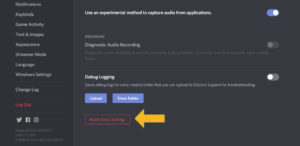
- At last, click on OK to confirm to reset the voice settings of Discord.
After resetting the voice settings, close the discord and then re-open it. Now, check the discord screen share sound not working will be fixed.
Fix 8: Restart Your System
Restarting your system is a powerful way to fix discord audio not working issue. A quick reboot can easily solve a sound problem on discord screen share. It is because of that some processes or programs are running in the background that will cause conflict with Discord and the users can face this issue. But after restarting the system, re-open the Discord App to verify if the issue persists or not.
Conclusion
With all-above mentioned solutions, you can run your discord screen share sound feature smoothly without the interference of third party applications. Hopefully, all these fixes are efficient and enough to resolve the discord with no audio issue. If one solution is not able to resolve discord no audio issue, then you can use another solution as per your convenience.
