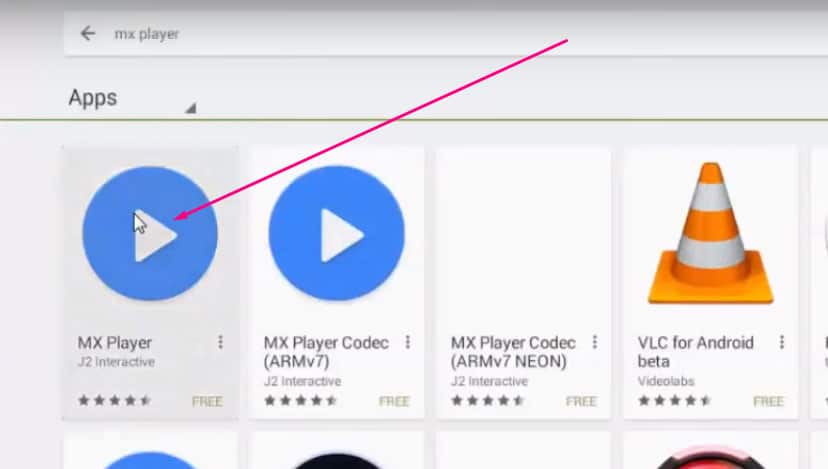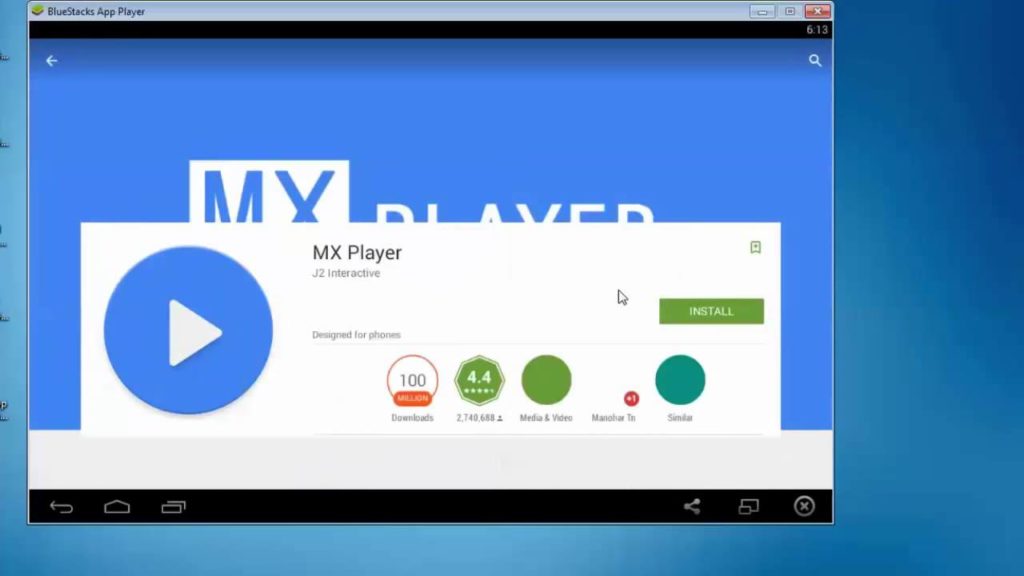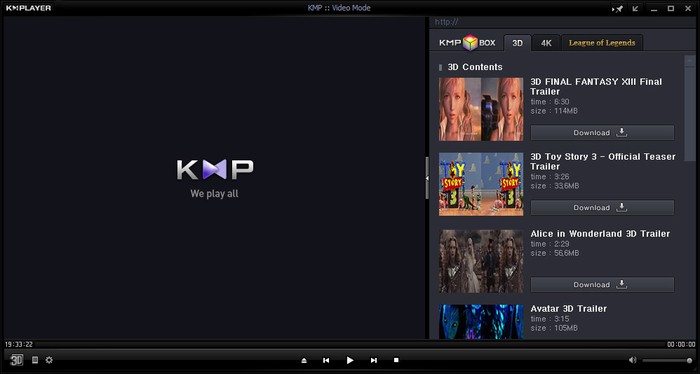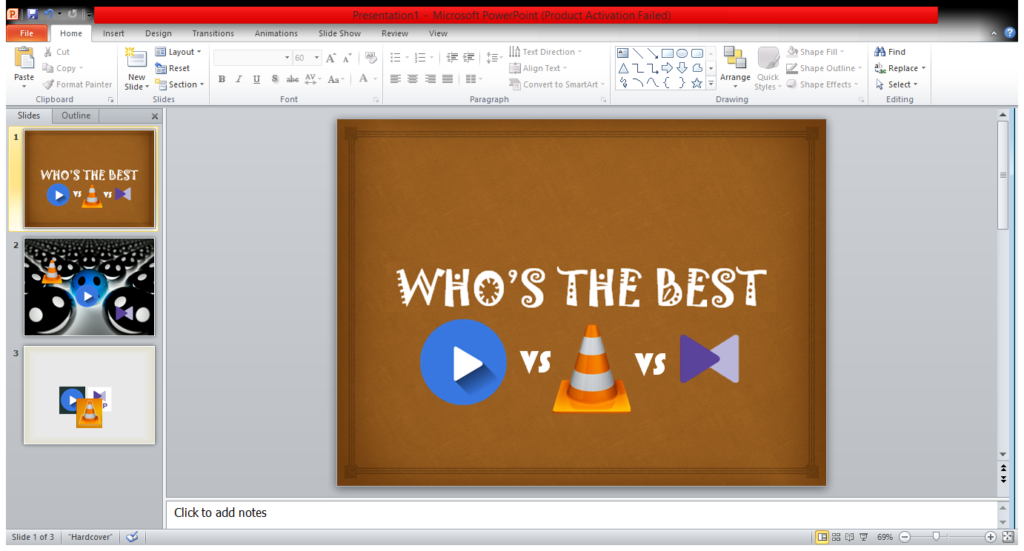MX PLAYER REVIEW & INSTALLATION GUIDE
Do you love to watch movies or videos? Have you experienced using MX Player on your android phone? You might have liked features offered by MX Player. Why not get MX Player on your PC or Laptop? But unfortunately, MX Player is not available officially for PC or Laptop platforms. We have come up with a trick to download MX Player on PC.
MX Player is an excellent video player that is capable of supporting a wide variety of video formats. The app can support all audio format & subtitle support.
Few features are as follows:
- Seek position can be controlled just by swiping towards respective direction
- Brightness control on left side & swipe controlled
- Volume control on right side with swipe control
- Multicore decoding
- Double Tap – Play or Pause (optional)
- Zooming feature
- Subtitles Supported: The app offers you subtitle feature that can browse for a file present in your device & link it to the video.
- Playback features: MX player can play AVI, FLV, MKV, MOV video format videos that most of the players don’t support. You can also watch 4K & 8K quality videos.
- Audio Boost: MX Player is similar like VLC MEDIA PLAYER in this matter. VLC offers you 200% Audio boost & MX Player also gives you upto 200& boost. But 200% audio boost might harm your device speaker. However this might be advantageous if you are in a crowded place.
- NETWORK MEDIUM: MX Player can play a video via network medium. You can play any video file on browser & MX player will launch it to you. You can disable this option too.
- Screen Lock
- Hardware Acceleration
Download MX Player on PC/Laptop Windows
Software: BlueStacks or Andy Android Emulator
Look into: Best Android Emulators to Run Apps on PC
INSTALLATION METHOD-1:
STEPS:
- Download BlueStacks or Andy Android Emulator. I would recommend BlueStacks because it’s comparatively easy to install than Andy.
- FOLLOW INSTALLATION STEPS
- After installation is done, open BlueStacks
- You need to sign in 1 Gmail id for enabling Google Playstore
- Click on search button > Type MX PLAYER > Enter > Click on “MX PLAYER”
- Click on INSTALL
- INSTALLATION STARTS
- After installation is done an icon of MX Player will be added on Home Screen of BlueStacks.
MX PLAYER IS INSTALLED ON YOUR PC.
INSTALLATION METHOD-2:
If you are facing problem while installing from our Method-1 then you may try 2nd one. 2nd method is also easy.
STEPS:
- Install BlueStacks
- Download MX PLAYER APK from an external reliable website.
- Locate the APK File on your PC
- Right Click on the APK file > Open with > Select BlueStacks
- Installation will start automatically
- You will be notified once installation is completed
MX PLAYER ALTERNATIVES:
If you don’t want to follow hectic steps or don’t want to install any extra software then we have a solution for that too. We have found an alternative for MX PLAYER i.e. KM PLAYER. KM Player is a perfect alternative for MX Player. You might think why we have compared only KM to MX, Right? So, to clarify this doubt we will discuss about features offered by KM Player.
FEATURES OF KM PLAYER:
- Available for both Window & Mac
- 3D Support for online 3D videos
- KMP uses DirectShow filter
- Supports Internal & External codecs for all formats
- DVD & Blu-ray also supported
- Subtitle Support
- Works on 32 & 64 bit designed Operating Sytem
- Offers many languages & user interface skins
- KMP consumes low CPU & RAM
- Scheduled shutdown
- Can play incomplete AVI files
- Free to download
RATINGS:
- USER INTERFACE: 4 OUT OF 5
- FEATURES: 5 OUT OF 5
- EASE OF USE: 3 OUT OF 5
- PRICING/ VALUE: 5 OUT OF 5
- OVERALL RATING: 4 OUT OF 5
OVERALL REVIEW
KM Player is best for people who have experienced multiple video players. Its suitable for advanced users because of its user interface. Less experience people would likely face a hard time to know this software. However, it is still one of the best video players. This app can be downloaded on Pandora TV’s official website without any charges, it’s absolutely free.
We have discussed so far about MX & KM Player but what would be the statistic if VLC enters the race? Let’s have a small comparison between MX, KM & VLC Player.
|
SOFTWARE -> |
MX PLAYER |
VLC PLAYER | KM PLAYER |
| User Interface | 4.6 | 4.4 | 3 |
| Viewing Media | 4.5(Ads pop up) | 4.6(No ads to disturb) | 4.4 |
| Features | 4.5 | 4.1 | 4.5 |
| Support Forum | 4.4(Xda Developers) | 4.5(VideoLan Org) | 4.1 |
| Total | 18 | 17.6 | 16 |
| SOFTWARE -> | MX PLAYER | VLC PLAYER | KM PLAYER |
| RATING -> | 4.5 | 4.4 | 4 |
CONCLUSION
So, now you are aware how to get MX Player on PC or Laptop. We have also discussed an alternative app for MX Player. MX wins if compared to VLC except at 2 points i.e. Viewing Media & Support Forum. MX Player pops up advertisements while VLC won’t disturb you with ads. KM Player also doesn’t features Ads like VLC but its user interface is complicated than VLC. It’s better to use VLC or MX Player if you are a beginner with noob skills.
BlueStacks is an Android Emulator with an easy user interface meanwhile Andy might be hectic while installing. But I think Andy’s performance speed is better than BlueStacks.