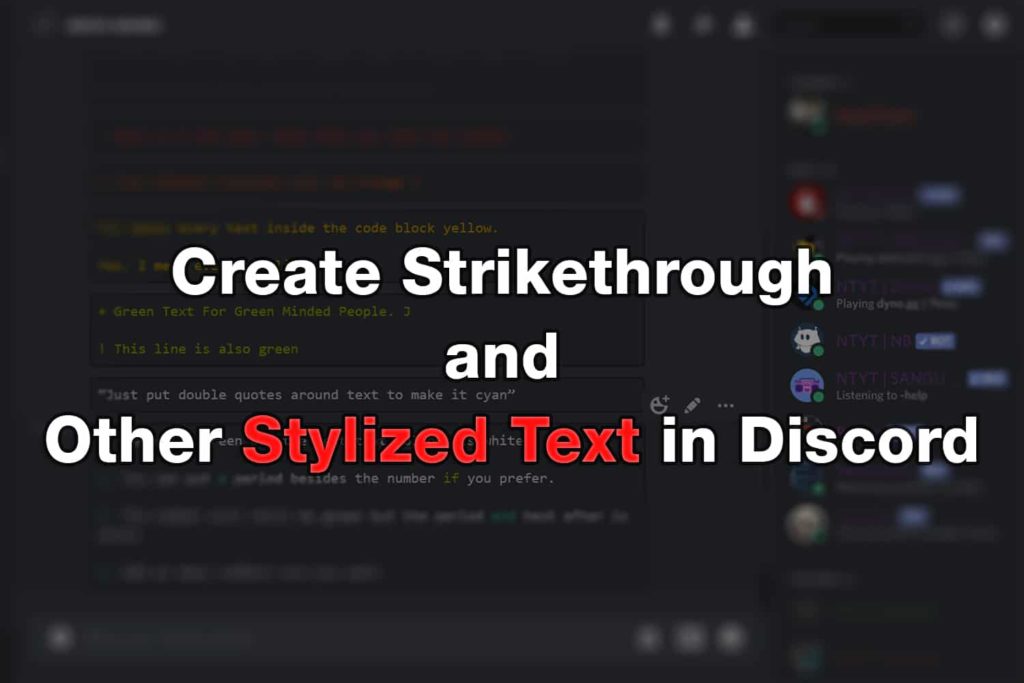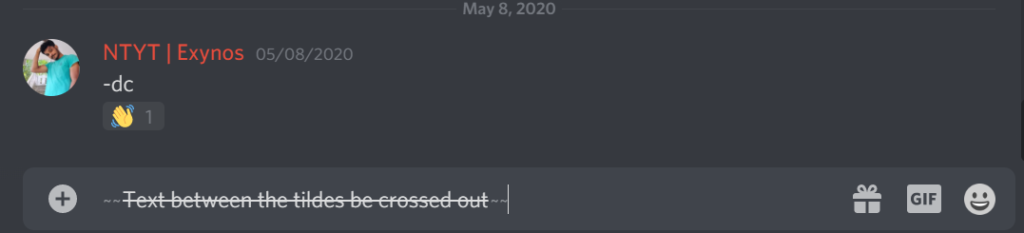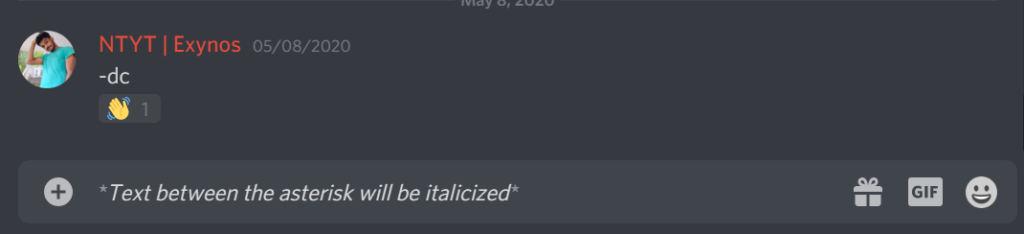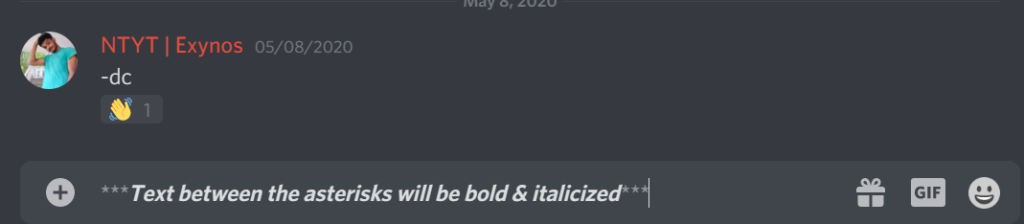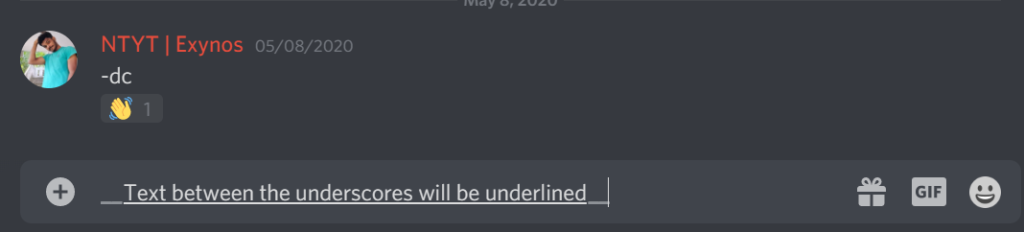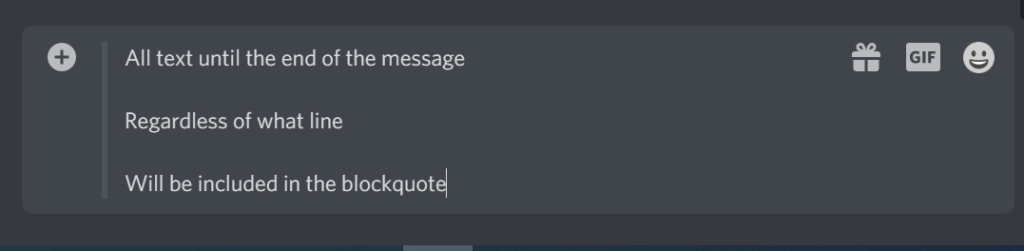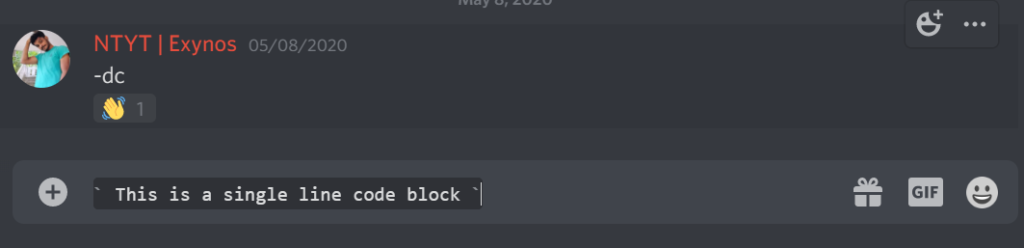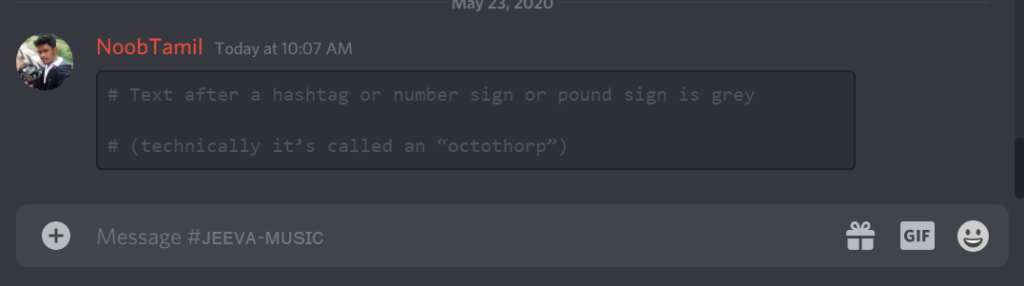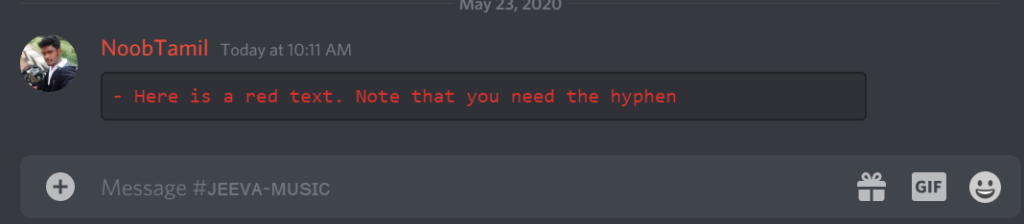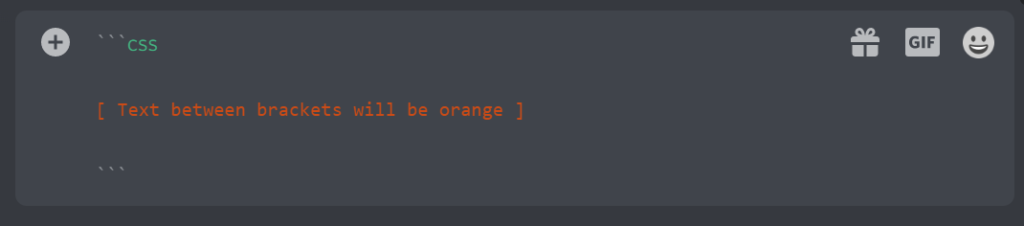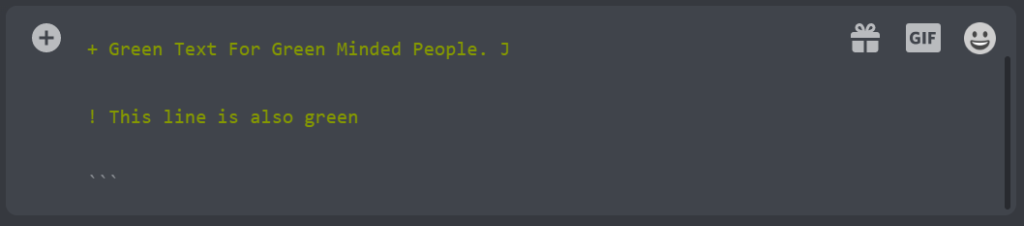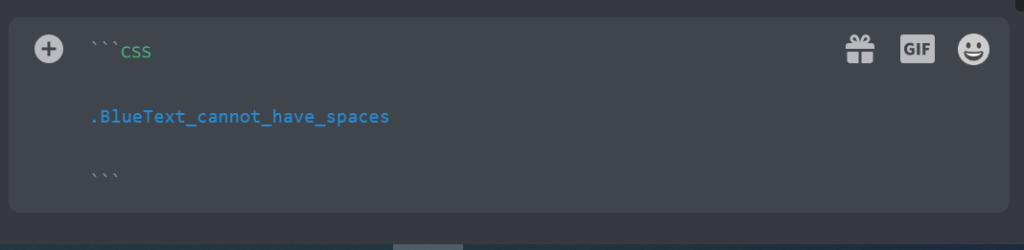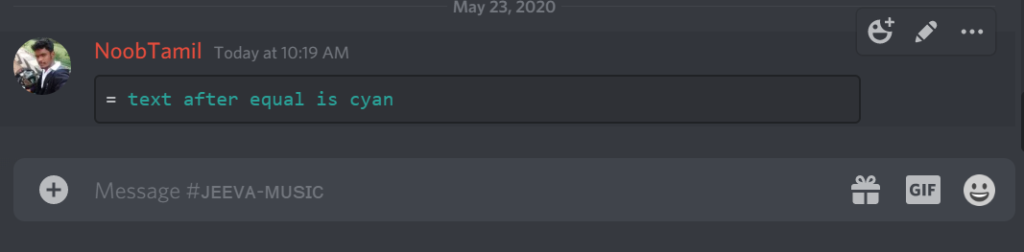Most chat applications usually only have the regular text and hundreds of emojis and stickers to choose from. Discord is different. You can type your text in a variety of creative ways: bold, italicize, underline, strikethrough, and even in colors!. (Spoiler: and there’s more!!!)
Games are fun and all. With Discord, you can keep chatting with people and having fun while at it. Chat using Discord text markdown to express yourself better.
Table of Contents
How to Use Discord Text Markdown
Emphasize your message to others by using formatted text. Discord Text Markdown allows users to type normal text and add formatting codes to it. This combination produces the text formatting that makes conversations in Discord interesting.
If you find this manual method hard to type every time, you can use online markdown editors such StackEdit to create cool text formatting with live preview.
1. How to Create Discord StrikethroughText
Simply put two tildes ( ~~ ) on the start and end of the text you want to strikethrough.
~~Text between the tildes be crossed out~~
2. How to Create Italicized Text
Put a single asterisk or star ( * ) on the start and end of the text you want to italicize.
*Text between the asterisk will be italicized*
3. How to Create Bold Text
Put two asterisks or stars ( ** ) on the start and end of the text you want to bold.
**Text between the asterisks will be bold**
4. How to Create Bold & Italicized Text
Put three asterisks or stars ( *** ) on the start and end of the text you want to bold & italicize.
***Text between the asterisks will be bold & italicized***
5. How to Create Underline Text
Put two underscores ( __ ) on the start and end of the text you want to underline.
__Text between the underscores will be underlined__
6. How to Combine TextStyles
You can combine asterisks, underscores, and tildes to make our text even more unique. It doesn’t matter what order as long as if you put it in reverse on the other side. Think of the asterisks, underscores, and tildes as numbers. If you put 123 on the start, you got to put 321 at the end.
Underlined and Italicized Text
*__Text between will be underlined and italicized__*
Note: what format goes first doesn’t matter as long as you close the formats correctly.
Underlined and Strikethrough Text
__~~Text between will be underlined and crossed out~~__
Every Format (#1-5) Put in Text
__~~***Text between will be italicized, bold, underlined, and crossed out***~~__
Also Read: Top Most Invited Discord Bots | You Must Try Using
Creating Blocks and Empty Lines
1. How to Insert Spoiler Tags
Maybe you just watched the latest hot movie and you’re dying to talk about it. Prevent spoiling everyone else by using spoiler tags. This way they can’t blame you if they spoil themselves.
Put one vertical bar or pipe ( | ) on the start and end of the text you want to hide.
Spoiler Text: | You wanted to look didn’t you? |
The text will be hidden inside a black background and clicking it will reveal the underlying text.
2. How to Insert Empty Lines
Long rants are hard to read. You want to break them up in paragraphs to encourage people to read it.
Type an empty line: SHIFT+ENTER
I just want to rant about everything!
(Press SHIFT+ENTER)
If you do it right, the line above should be empty
3. How to Create Block Quotes
Maybe you want to organize your text.
Put one greater than sign ( > ) on the start of the text you want to quote.
> This text will be in a blockquote
Put three greater than sign ( >>> ) on the start of the text you want to quote.
>>> All text until the end of the message
Regardless of what line
Will be included in the blockquote
4. How to Create Code Blocks
Aside from being in a code block of its own, text here looks different in font style.
Type a backtick: (`) (left of 1 in most keyboards)
Single Line Code Block
Put one backtick ( ` ) on the start and end of the text you want to put in a single line block.
` This is a single line code block `
Multiple Line Code Block
Put three backticks ( “` ) on the start and end of the text you want to put in a multiline block.
“` This is a multiline code block
**Text formatting doesn’t work here**
This is another option to put your text in if you want to keep your asterisks, etc. “`
Using Colored Text in Discord
To color text, they have to be in code blocks. Also, the color syntax has to be in a different line. There are multiple discord color codes available.
1. Plain Grey Colored Text in Discord
-
Bash Syntax
“`bash
# Text after a hashtag or number sign or pound sign is grey
# (technically it’s called an “octothorp”)
“`
Note: The Py Syntax will also create grey text after a number sign. Just change ‘bash’ to ‘py’ if that’s easier to remember. (Or you can just go back to this guide J )
-
INI Syntax
“`ini
; line after a semicolon text is grey
; adding a regular line without semi-colon will remove the grey formatting
unless you add blue lines [ blue text inside brackets]
“`
-
MD (Markdown) Syntax
“`md
> grey text. single-line only
> needs a new greater than sign for every new line you want to be grey
“`
2. Red Colored Text in Discord
-
Diff Syntax
“`diff
– Here is a red text. Note that you need the hyphen
“`
-
ML Syntax
“`ml
‘text inside single quote marks is red’
“`
-
Autohotkey Syntax
Declare syntax and put a single A (uppercase or lowercase) and an underscore besides the text you want red. Note that it can only work for one text aka No Spaces.
“`autohotkey
A_bigAorSMALLaTHENunderscoreWILLmakeTEXTwithoutSPACEafterRED
“`
3. Orange Colored Text in Discord
-
CSS Syntax
“`css
[ Text between brackets will be orange ]
“`
Note: The Asciidoc Syntax will also create orange text if you enclose it in square brackets. Just change ‘css’ to ‘asciidoc’ if you prefer this (Each formatting syntax has their own characteristics)
-
Prolog Syntax
“`prolog
All Words That Starts With A Capital Letter Is Orange
“`
-
Py Syntax
“`py
@Text after at symbol is orange
“`
-
CS Syntax
“`cs
# Text after a hashtag or number sign or pound sign is orange
“`
4. Yellow Colored Text in Discord
Note: GLSL and CPP also work the same way. Just change the ‘cs’ to ‘glsl’ or ‘cpp’. Use whatever syntax you prefer.
-
Fix Syntax
“`fix
Fix makes every text inside the code block yellow.
Yes. I mean even this line
“`
-
Apache Syntax
Note that it can only work for one text aka No spaces and other punctuations except underscores.
“`apache
%{Text_Cannot_Have_Spaces_BUT_it_is_yellow}
“`
-
ML Syntax
“`ml
All Words That Starts With A Capital Letter Is Yellow
“`
-
MD (Markdown) Syntax
“`md
< inside this greater and less than signs is single line yellow text >
< you can make yellow text span multiple lines
Yellow text also
Yep. Also Yellow>
“`
-
Bash Syntax
Text after dollar sign ( $ ) is yellow. Note that it can only work for one text aka no spaces and other punctuations except underscores.
“`bash
$NoSPACEallowedBUT_underscoresARE_fine
“`
5. Green Colored Text in Discord
-
Diff Syntax
“`diff
+ Green Text For Green Minded People. J
! This line is also green
“`
-
CSS Syntax
“`css
“Green text in quotation marks”
Text is green even without the quotation marks though
“`
6. Blue Colored Text in Discord
-
INI Syntax
“`bash
[Enclose the text in brackets to make it blue]
“`
-
CSS Syntax
After declaring css syntax, put a period (.) before the text you want to highlight blue.
Note: that it can only work for one text aka No spaces and other punctuations except underscores.
“`css
.BlueText_cannot_have_spaces
“`
-
MD (Markdown) Syntax
“`md
# besides pound sign, hashtag or number sign is blue text
Without equal sign regular white text
One line above 2 or more equal signs makes it blue
=====
One line above 2 or more dashes makes blue text
—–
All the text including the equal signs and dashes show up in the message
“`
-
Asciidoc Syntax
“`asciidoc
= besides equal sign is blue text
Without equal sign regular white text
One line above 2 or more equal signs makes it blue
=====
One line above 2 or more dashes makes blue text
—–
All the text including the equal signs and dashes show up in the message
“`
-
CoffeeScript Syntax
Text without space is blue before = and -> symbols
“`coffeescript
TextWithoutSpaceIsBlue =->
TextWithoutSpaceIsBlue = ->
“`
-
Bash Syntax
Text without space is blue before (){ symbol
“`bash
TextWithoutSpaceIsBlue(){
“`
7. Cyan Colored Text in Discord
-
Fix Syntax
“`fix
= text after equal is cyan
“`
-
XL Syntax
“`xl
‘Just put single quotes around text to make it cyan’
“`
-
Py Syntax
“`py
‘Just put single quotes around text to make it cyan’
“`
Note: Prolog syntax also works the same way. Just change the ‘py’ to ‘prolog’.
-
Bash Syntax
“`bash
“Just put double quotes around text to make it cyan”
“`
Note: CoffeeScript, CPP, JSON, and ML syntax also works the same way. Just change the ‘bash’ to ‘coffeescript’, ‘cpp’, ‘json’, or ‘ml’.
8. How to Highlight Text in Discord
-
Tex Syntax
“`tex
$ single line text can be highlighted after a dollar sign
“`
How to Make Lists in Discord
1. Numbered Lists in Discord
Autohotkey Syntax
“`AutoHotKey
1. Number is green but the text that follows is white
2. You can put a period besides the number if you prefer.
3. The number will still be green but the period and text after is white
4. Add as many numbers are you want
“`
Note: XL, CS, GLSL, Prolog, ML, MD, and Py syntax also work the same way. Just change the ‘AutoHotkey’ to the lowercase of the syntax you prefer like mentioned above.
2. Bullet Points in Discord
Asciidoc Syntax
“`asciidoc
* asterisk is red but the text is plain white
– hyphen is also red and the text is also plain white
“`
Note: In MD (Markdown) Syntax, the asterisk is also red but the text beside is plain white. You can just change the syntax if you prefer ‘md’ instead because it’s shorter.
3. Lettered Lists in Discord
ML Syntax
“`ml
A since all capital letter starting text is yellow
B as long as you type the rest in lowercase
C or enclose it in single or double quote marks
D you can implement a lettered list
E lowercase text is grey
“`
With all these tips and tricks at your disposal, you’ll be able to make your discord chats more fun and lively. Feel free to contact us if you have further questions!