Here you will find how to downgrade iOS 13 beta to iOS 12 using the best way possible. And also you can use this tool to downgrade iOS on your iPad, iPhone or even iPod Touch.

There’s more, you can use this dr.fone Recover to recover any deleted data on your iDevices and also fixes problems on your devices.
Many people encounter various problems on their apple devices but don’t know enough knowledge for troubleshooting and hence ios system recovery softwares comes in very handy.
Best iOS System Repair Tool
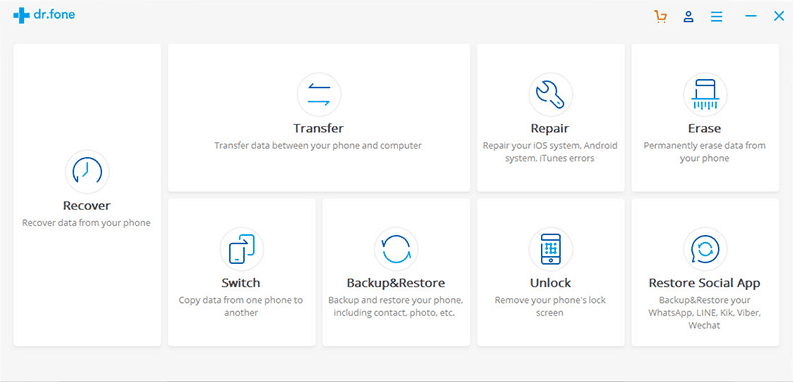
It’s already known that Wondershare is one of the best software company in the data recovery department, but recently they launched the iOS System Recovery Tool and it works amazing.
dr.fone Repair
Another great product from Wondershare. dr.fone Repair is new in the market but it packs some pretty amazing features and also does the best in data recovery in iOS devices.
Features
- You can fix any kinda issues with your iDevice and get your device back to normal within 10 minutes using this tool.
- And also this tool fixes your iOS issues without deleting the data, unlike iTunes.
- You can buy this tool for the lifetime license of just paying $69.95.
- A very easy and quick way to fix all the issues within 10 minutes.
Some issues dr.fone Recover Fixes
- White or black screen of death.
- Stuck in recovery mode.
- Boot loop.
- iPhone keeps restarting.
- Stuck in DFU mode.
- Bricked device.
Downgrade iOS 13 Beta to iOS 12
You can now easily downgrade iOS without iTunes by simply using the dr.fone iOS System Recovery Tool.
No iTunes, no jailbreak and no data loss on the downgrade process are required by using this software. And you can use this software to downgrade any iPhone or iPad within minutes.
How to Solve iOS Update Problems?
dr. fone offers Repair modes to solve iOS problems, there you can fix the system issues with more systematic.
Repair Mode
Repair mode provides two types which help to repair the iOS devices.
- Standard Mode
- Advanced Mode
1. Standard Mode
It helps to fix the iOS system issues without the data loss happens in your iOS device. The following steps to be used for repairing the iOS device in standard mode.
- Lanch the dr. fone and open the repair mode from the home page.
- Connect your iOS device to the system then it automatically detects your iOS device.
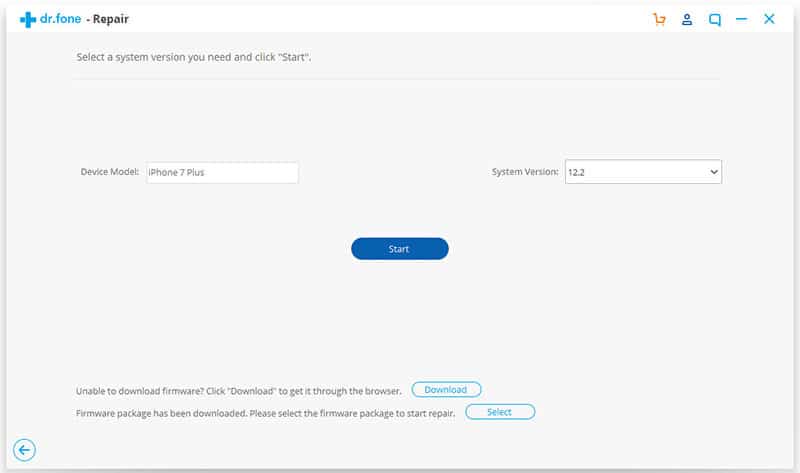
- select the standard mode and select the system version you need and click start to continue.
- The iOS Flimfare is will be downloaded, it has a large file to download so it will take some time.
- After completion of the download, the dr. fone leads to the verification process.
- Once the verification is done, the Filmfare ready to complete.
- Give a click to Fix Now within a few minutes your iOS device getting repaired successfully.
Also Read: Top 7 Best Data Recovery Applications For Android
2. Advanced Mode
If Users cannot able to fix the iOS device issues in standard mode then you can fix it buy using Advance mode, but it has the drawback of losing data in your iOS device.
Steps of Advanced Mode
- Connect your iOS device to the system then it automatically detects your iOS device Model.
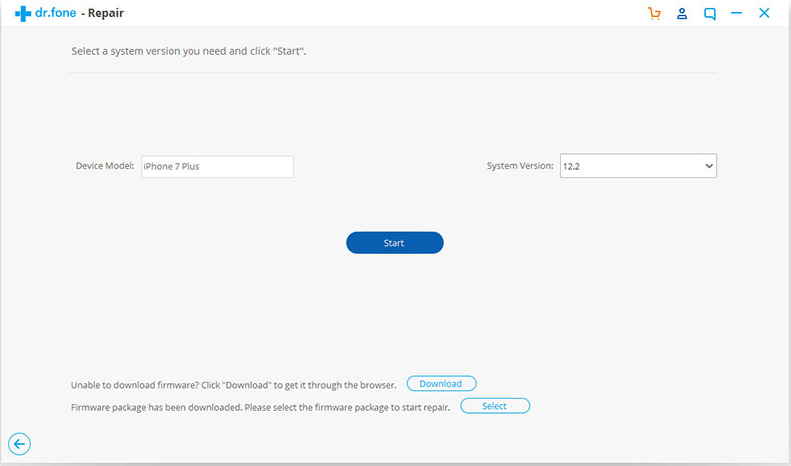
- Now select the Advanced Mode and choose the latest version for your iOS device model and click start to continue.
- The iOS Flimfare will be downloaded the same as standard mode.
- If you are unable to download the Filmfare then download it through the web browser.
- After completion of the download, the dr. fone leads to the verification process.
- Once the verification process is done, the Filmfare ready to complete.
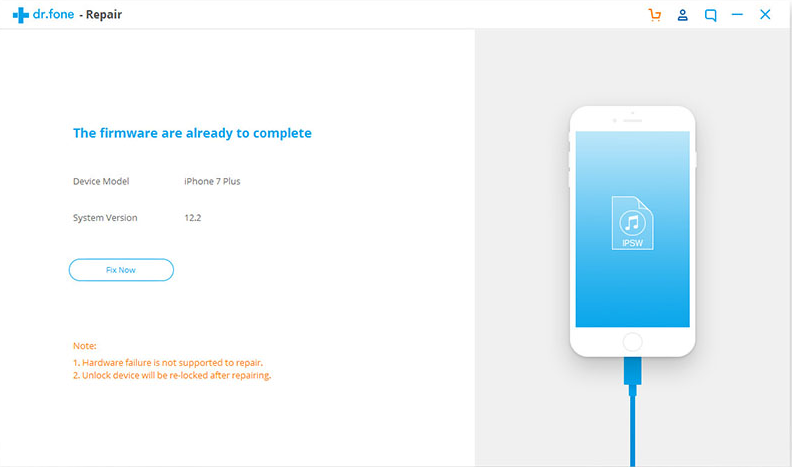
- Now click on Fix Now within a few minutes your iOS device getting repaired successfully.
dr.fone allows you to take off Recovery mode
iOS users have faced the problem of stuck in recovery mode. If you can’t able to take off from the recovery mode.
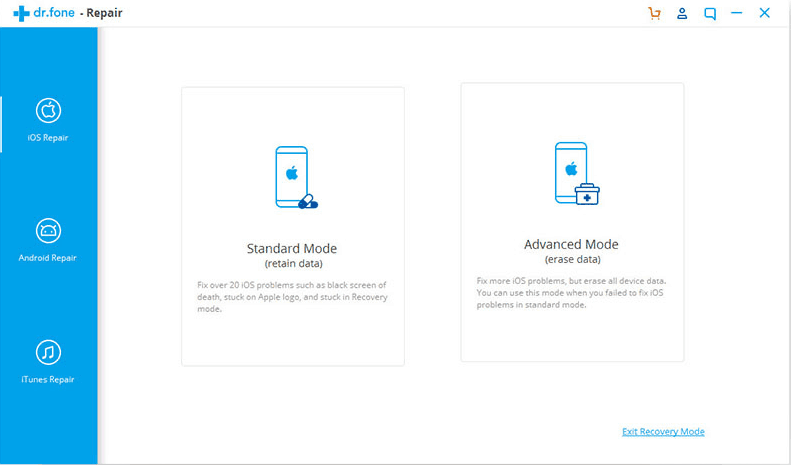
The following steps help to Fix Stuck in recovery mode in iOS devices
- Launch the dr.fone – Repair and select the Repair option in the Home page.
- Connect your iOS device by using a data cable.
- Just click into the iOS Repair and select Exit Recovery mode.
- This will help you to take off Recovery mode or you may try out Recovery Mode.
Check: How to fix damaged SD card on phone without losing any data
Final Thoughts
This tool is pretty amazing for iOS repair. Also, it has lots of features like Stuck in recovery mode Fixes, etc. Just download and install dr.fone tool which will definitely helpful for iOS device users.
